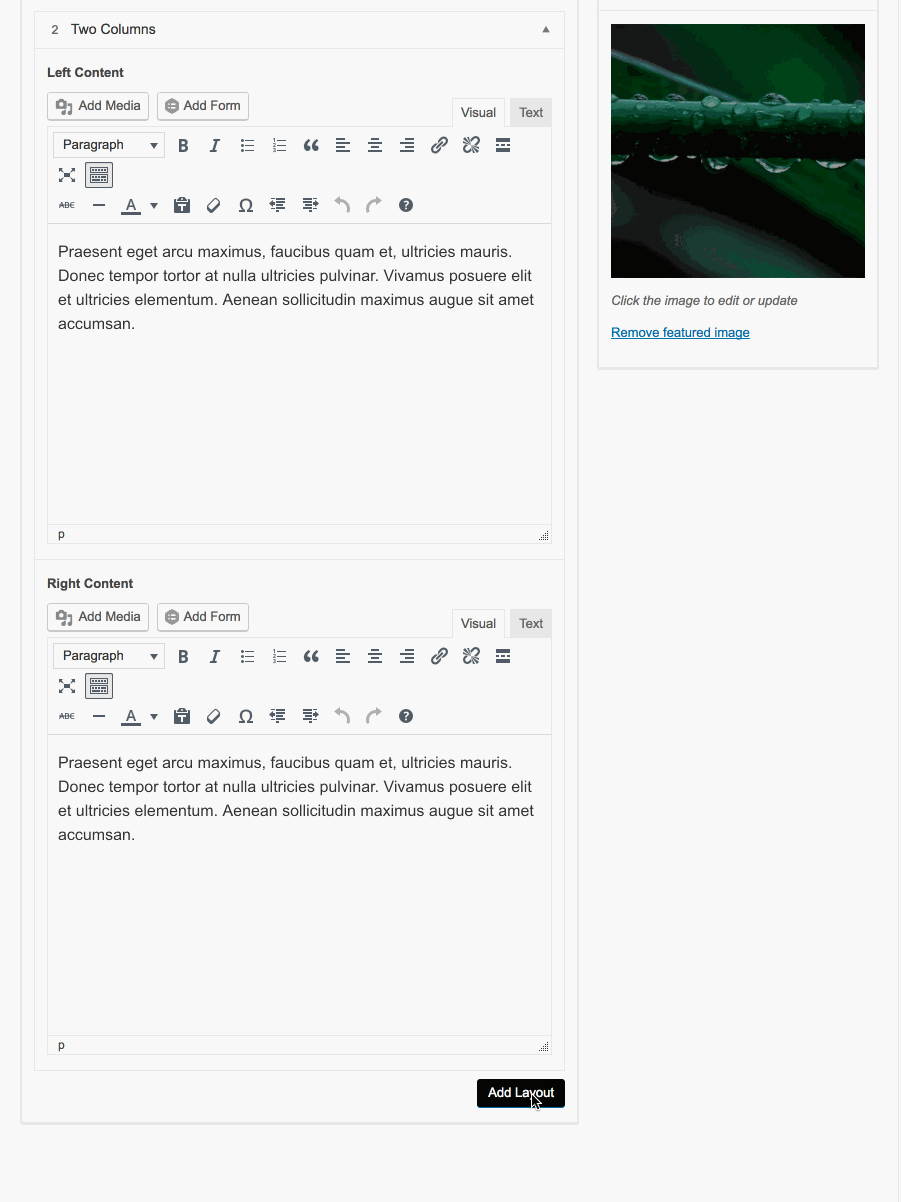Managing Layouts
Your site has been setup for each page to be intuitive to edit. The public facing site (Front end) has the same sections as you will find in the admin editor (Back end). The developers have fully customized each page to match the layout required by the design.
Simply follow the page down to the section you looking to edit and make your changes then click the update button. View the page click the refresh button and you should see the changes have been applied.
- Images are resized automatically.
- You can order the posts via drag and drop.
- Hover on the rows to move, insert and delete.
- Remove all content to hide the section.
- Bulk add images to gallery/images sections.
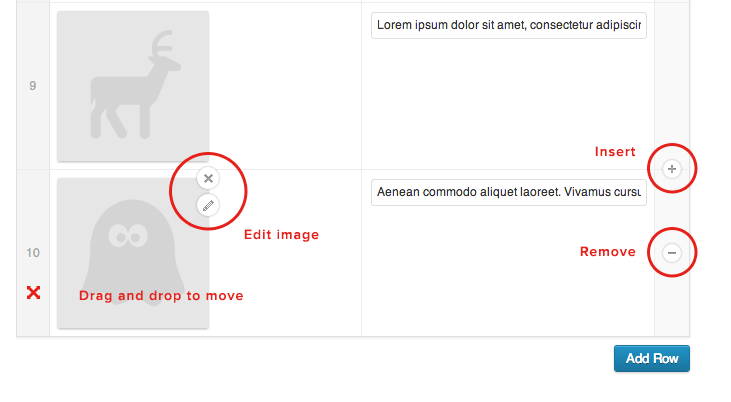
Flexible Layouts
Your site may require more flexibility. I which case you will find add layouts button. With these layouts predefined sections, you can then add them into your page when ever you want and where ever you want. You can drag and drop to order these layouts.
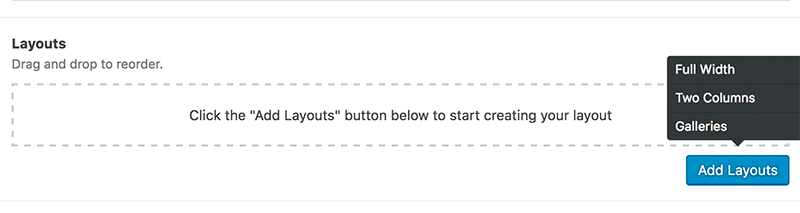
Tabs
Your site may use tabs to collect the sections into groups. This will shorten the scolling and make it easier to see whats going on within a complex page build.
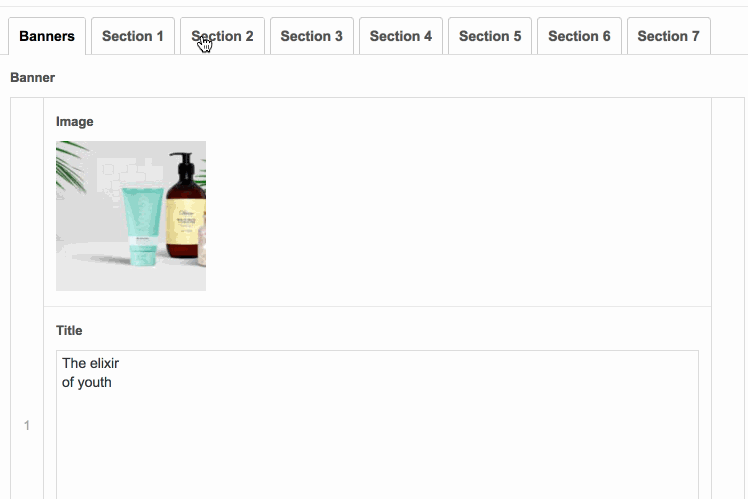
Galleries
Your site may have Galleries or Banners which allow you to upload multiple image at once. The can be reordered by drag and drop, be sure to fill in any other fields provided.